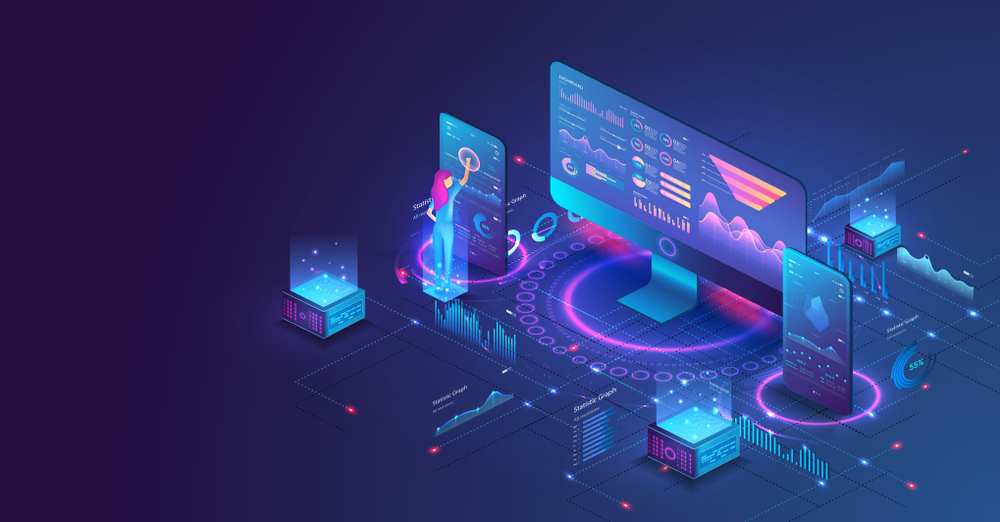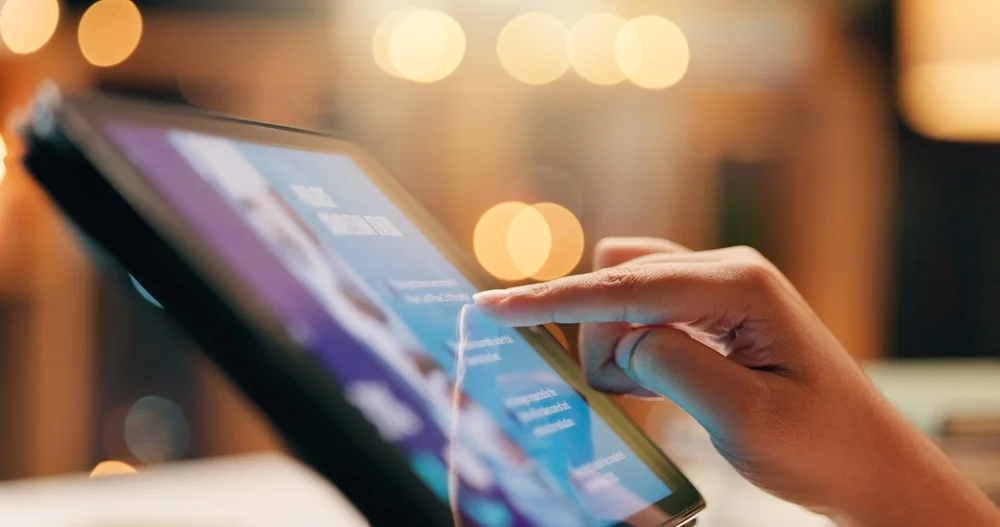HTTP Error 500.30 – An ASP.NET Core Application Failed to Start is one of those rather frustrating errors to confront while deploying an application. This error denotes that the process for starting the application failed to start correctly and was not able to furnish a valid response. This complete guide addresses the core causes and tried and tested solutions to effectively resolve this issue.
What is HTTP Error 500.30 in ASP.NET Core?
Error 500.30 is a runtime error occurring when the Kestrel server hosting your ASP.NET Core app cannot start or crashes immediately after launching. Usually, this error is faced when the app is being hosted on IIS, IIS Express, or Azure App Service.
Common Scenarios Where This Error Occurs
- Deploying on the Windows Server with IIS.
- Running the app using IIS Express in Visual Studio
- Publishing to Azure App Service.
- Deploying using self-containment
Root Causes of HTTP Error 500.30
Several issues may lead to this error. Identifying the exact cause is crucial for quick resolution. Below are the most common ones:
1. Missing .NET Core Runtime or Hosting Bundle
If the required .NET Core Hosting Bundle is not installed for the given target environment, the app cannot run. This is a frequently encountered issue when deploying to IIS.
Solution:
Make sure the correct version of the .NET Core Hosting Bundle is installed. Download it from the official
Check if the runtime your app targets is on the system.
2. Misconfigured web.config File
Incorrect settings in the web.config file can prevent the app from launching. Common issues include:
- Wrong processPath
- Invalid environment variables
- Incorrect path to dotnet.exe or the executable
Solution:
Ensure the web.config file in the app’s root directory has the correct entries.
Example:
<aspNetCore processPath=”dotnet” arguments=”.\YourApp.dll” stdoutLogEnabled=”true” stdoutLogFile=”.\logs\stdout” hostingModel=”inprocess” />
3. Application Code Errors on Startup
Unhandled exceptions in the Program.cs or Startup.cs during app initialisation can cause failure to start.
Solution:
Use structured logging and developer exception pages to trace errors:
app.UseDeveloperExceptionPage();
Review the Event Viewer or stdout logs in logs\stdout.
Enable Detailed Error Logging
To diagnose deeper issues, enable stdout logging in web.config:
<aspNetCore processPath=”dotnet” arguments=”.\YourApp.dll”
stdoutLogEnabled=”true” stdoutLogFile=”.\logs\stdout” />
Make sure the logs directory exists and has write permissions.
Check stdout_<timestamp>.log for stack traces and unhandled exceptions.
How to Troubleshoot HTTP Error 500.30
A structured troubleshooting approach can save hours of debugging. Here’s a step-by-step breakdown:
Step 1: Check if the App Runs Locally
Run the application via the command line:
dotnet YourApp.dll
If it fails, the issue lies within the app’s code or runtime dependencies.
Step 2: Validate All Dependencies Are Installed
Ensure:
- Correct version of the .NET Core Runtime
- All third-party libraries are included and not platform-specific
- Required environment variables are configured
Step 3: Examine Hosting Environment
Upload a check for IIS hosting:
- The IIS Application Pool must be set as No Managed Code
- The Hosting Bundle must correspond to your target runtime
- The app pool identity can read data from the application folder
Step 4: Review Logs Thoroughly
- Event Viewer (Application log)
- stdout logs from web.config
- Azure App Service logs (for cloud deployments)
Step 5: Check Application Initialization Code
In your Program.cs, ensure logging is configured correctly and there are no startup exceptions:
public static void Main(string[] args)
{
CreateHostBuilder(args).Build().Run();
}
Consider adding try/catch around CreateHostBuilder to log startup errors.
Additional Fixes for Specific Hosting Environments
Fixes for Azure App Services
- Ensure WEBSITE_NODE_DEFAULT_VERSION and ASPNETCORE_ENVIRONMENT are correctly set.
- Enable Application Insights for detailed monitoring.
- Restart the app after modifying environment settings.
Fixes for IIS Express
- Delete .vs folder and bin/obj folders
- Run Visual Studio as Administrator
- Ensure launchSettings.json is correctly configured
Use Self-Contained Deployment as a Workaround
If you want to avoid dependency on the hosting server’s runtime, use Self-Contained Deployment (SCD):
dotnet publish -c Release -r win-x64 –self-contained true
This bundles the runtime with your app, reducing runtime-related deployment errors.
Preventing HTTP Error 500.30 in Future Deployments
To ensure smooth future deployments, follow these best practices:
- Automated build and test pipelines using CI/CD
- Regularly update and test on staging environments
- Use application health checks for early failure detection
- Monitor logs and exceptions using tools like Serilog, Seq, or Azure Monitor
Summary
The HTTP Error 500.30 – ASP.NET Core app failed to start is a server-side application error typically related to missing dependencies, misconfiguration, or runtime crashes. By systematically analyzing logs, checking configuration files, and validating environments, most issues can be resolved swiftly. Whether hosting on IIS, Azure, or using self-contained deployment, the key is thorough error logging and proactive environment validation.
Also Read: trwho.com Tech : A Masterkey to the Digital Advancement